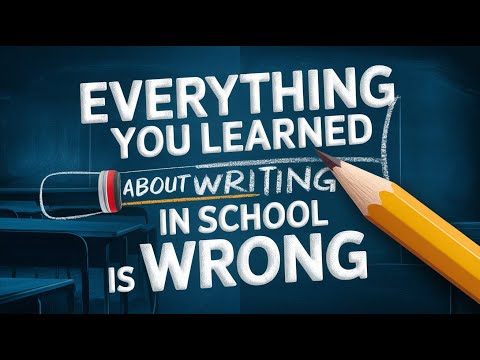Imagine being able to manage all your clients and prospects in one place, and being able to track their progress through your sales funnel. Sounds too good to be true? Well, it's not. In this guide, we'll walk you through the process of building a Customer Relationship Management (CRM) system in Mem, a powerful tool that can streamline your client management process.
Step 1: Create a Mem for Your Client
Start by creating a Mem for each individual client. For our example, let's pretend we're working with the world-famous singer, Beyonce. Go ahead and create a Mem for her. In this Mem, you can include all the relevant information you have about Beyonce such as her contact details, the details of the project she's interested in, the budget, and any personal notes or observations you may have.
You can even use Mem's SmartWrite feature to create a quick bio about your client. This could include her professional background, interests, or any other details that might be relevant to your business relationship. Having this information right at your fingertips will not only help you keep track of all the details, but it will also make your interactions with your client more personalized and effective.
Step 2: Tag Your Client
Next, consider tagging your Mem based on the potential services they might hire you for. This is a crucial step as it will help you categorize your clients based on their needs or interests. For instance, if you're offering multiple services like graphic design, career management, or consulting, you can create a unique tag for each of these services. In our case with Beyonce, you might want to tag her Mem with "Career Management Services".
This tagging system serves two primary purposes. First, it helps you sort and filter your Mems later on, which can be particularly useful when you're dealing with a large number of clients and need to quickly find all clients interested in a particular service. Secondly, it allows you to immediately know what services apply to which clients, thus giving you a quick overview of the client's needs without having to delve into the details of their Mem.
Remember, tags in Mem are flexible and can be added or removed as necessary. So if Beyonce later expresses interest in another service you offer, you can simply add another tag to her Mem. This way, your CRM remains dynamic and can easily adapt to the changing needs and interests of your clients.
Step 3: Create a Sales Funnel Collection
The next step is to create a collection titled "Sales Funnel". This collection will serve as the hub of your CRM system, allowing you to keep track of all your potential clients in one place. To create this collection, simply click on the "New Collection" button, name it "Sales Funnel", and hit enter.
Once your Sales Funnel Collection is created, it's time to add your clients. In our example, we would add Beyonce to this collection. To do this, go to Beyonce's Mem and click on the "Add to Collection" button. From the dropdown menu, select "Sales Funnel". Now, Beyonce is part of your Sales Funnel Collection.
The Sales Funnel Collection is extremely useful as it gives you a high-level overview of all your potential clients. You can quickly see who is in your pipeline, making it easier to manage your leads and ensure no potential client slips through the cracks. Furthermore, as your client base grows, this collection will become increasingly valuable, helping you manage multiple clients simultaneously with ease.
Remember, the Sales Funnel Collection is not set in stone. You can always add or remove clients as necessary, maintaining the flexibility and adaptability of your CRM system. This way, your CRM can grow and change along with your business.
Step 4: Create Sub-Collections
To keep track of what stage each potential client is at, create sub-collections within your Sales Funnel Collection. These sub-collections represent different stages of your sales process, providing a clear and organized way to manage your leads.
Setting Up Sales Stages with Subcollections
For instance, you might want to create collections such as "Initial Contact", "Proposal Sent", "Follow Up", "Negotiation", and "Closing". Each of these collections corresponds to a particular stage in your client's journey, allowing you to visualize and manage the progression of each client through your sales funnel.
- Initial Contact: This sub-collection is for clients with whom you've made the first contact. This could be a first email, call, or meeting. At this stage, you're introducing your services and gauging the client's interest.
- Proposal Sent: Once you've sent a proposal to your client, move them to this sub-collection. This indicates that you're actively trying to convert the client by providing them a detailed proposal of your services.
- Follow Up: After sending the proposal, it's crucial to follow up with your client. Any clients that you're currently following up with should be in this sub-collection. This could involve answering any questions they have, providing additional information, or negotiating terms.
- Negotiation: If your client shows interest in your proposal and negotiations are underway, move them to this sub-collection. This stage involves back-and-forth communication to finalize the details of the project.
- Closing: This is the final stage in your sales funnel where the deal is finalized. Once a client agrees to your proposal and the contract is signed, they should be moved to this sub-collection.
By moving your clients through these collections as they progress, you can get a clear picture of where each client is in the sales process. This not only helps you manage your sales pipeline more effectively but also ensures that no client falls through the cracks.
Remember, these sub-collections are flexible and can be customized to fit your specific sales process. The key is to create a system that makes it easy for you to manage and track your leads. This way, your CRM system can adapt and evolve along with your business needs.
Step 5: Update Your Client's Mem
As you interact with your client, keep their Mem updated with all the relevant information. This could include proposals, meeting notes, contact info, and more.
For instance, let's say you've sent Beyonce a proposal for Career Management Services. In this case, you would create a new Mem titled "Career Management Service Proposal for Beyonce". In this Mem, you would include the details of your proposed services, such as the services you'll provide, the implementation plan, and the pricing. This Mem will serve as a comprehensive document that outlines your proposed services, making it easy for Beyonce to understand what you're offering.
Once the proposal Mem is created, you would then link it to Beyonce's main Mem. To do this, you would simply mention the proposal Mem in Beyonce's Mem by typing "@Career Management Service Proposal for Beyonce". Now, whenever you open Beyonce's Mem, you will have easy access to the proposal Mem. This ensures that all relevant information about Beyonce and the services you're proposing to her is connected and easily accessible.
After creating the proposal Mem and linking it to Beyonce's Mem, you would then move her to the "Proposal Sent" collection. This indicates that you've sent a proposal to Beyonce and are awaiting her response.
By regularly updating your client's Mem and moving them through the appropriate collections, you can easily track each client's progress through your sales funnel. This ensures that no client falls through the cracks and that you're always on top of your client management process.
Remember, the key to a successful CRM system in Mem is regular updates and effective use of collections. By keeping your Mems updated and moving your clients through the appropriate collections, you can create a CRM system that's efficient, effective, and tailored to your business needs.
Step 6: Move Your Client to the Clients Collection
Once your client decides to hire you, congratulations! It's time to move them from the Sales Funnel Collection to the Clients Collection. To do this, open your client's Mem (in our example, Beyonce's Mem), and click on "Add to Collection". From the dropdown menu, select "Clients". This action removes Beyonce from the Sales Funnel Collection and places her into the Clients Collection.
Moving Beyonce to the Clients Collection serves two important functions.
- First, it helps you distinguish between your potential clients and current clients, making it easier to manage your relationships and priorities.
- Secondly, it signals a successful conversion in your sales process, indicating that your efforts have resulted in a secured client.
Now, Beyonce is no longer a potential client, but an actual client. This change should be reflected in her Mem. You can update her Mem by adding a note about the agreement and any important details about the project she has hired you for. This could include the scope of work, project timeline, budget, and other relevant details.
Remember to also remove any tags that are no longer relevant, such as #potentialclient, and add new tags that reflect her current status, such as #currentclient or #newproject. This will ensure that her Mem is up-to-date and accurately reflects her current relationship with your business.
In the future, whenever you need to refer back to information about Beyonce or her project, you can simply visit the Clients Collection where all your current clients' Mems are neatly organized. This step is a significant milestone in your CRM process, marking the transition from prospecting to project execution.
Step 7: Create a Project Mem
After successfully transitioning your client from the Sales Funnel Collection to the Clients Collection, it's time to create a Project Mem. This will help you organize and manage all the details and tasks associated with the specific project you'll be working on with your client.
To create a Project Mem, start by giving it a descriptive title that reflects the project's name or purpose. For example, if you're working with Beyonce on her upcoming album release, you could title the Project Mem as "Album Release Project".
Next, include all the relevant information related to the project. This can include project goals, timelines, deliverables, and any specific requirements or preferences outlined by your client. You can also attach important files or documents related to the project, such as song drafts, artwork concepts, or marketing strategies.
Within the Project Mem, you can further organize the information by creating sections or headings. This allows you to categorize different aspects of the project and easily navigate through the Mem. Some possible sections could include "Key Milestones", "Collaborators", "Budget", and "Marketing Plan”.
As you progress with the project, make sure to keep the Project Mem updated with any changes, updates, or important discussions that occur. This will ensure that all the project-related information is centralized and easily accessible whenever you need it.
By creating a Project Mem, you'll have a dedicated space to manage and track the progress of your client's specific project. It will help you stay organized, collaborate effectively with your team, and ultimately deliver a successful outcome for your client.
Building a CRM system in Mem can greatly streamline your client management process. By creating Mems for each individual client, tagging them based on their needs, and organizing them in collections, you can effectively track and manage your leads. Updating client Mems and moving them through different collections allows you to visualize their progress through the sales funnel.
Additionally, creating project Mems helps you stay organized and deliver successful outcomes for your clients. With Mem's powerful features and customizable system, you can create a CRM that is tailored to your business needs.