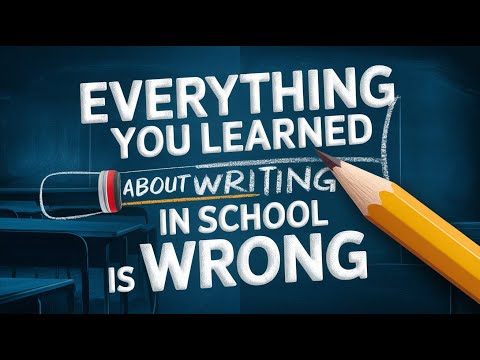You've been using Readwise to capture all those valuable highlights from your reading, and now you want to integrate them seamlessly into Mem for better organization and recall. The process might seem daunting at first, but don't worry! This guide will walk you through a simple four-step process to get your Readwise highlights into Mem effortlessly.
Gathering Essential Information
Before we dive into the process, there are a few essential pieces of information you need to gather:
Your Readwise API key
The Readwise Webhook endpoint
Your Mem API key (if necessary)
Your Readwise API key and the Webhook endpoint can be found on your Readwise account's API page. The endpoint is a specific URL that tells Readwise what information you want to export. As for the Mem API key, you can find it by navigating to your profile and clicking on 'Setup Integrations'.
Having these keys and URLs ready will greatly streamline the setup process.
Setting Up the Automation
Now that you have all the essential information, it's time to set up the automation. For this, we'll be using a tool called Zapier.
Step 1: Schedule by Zapier
The first step is to schedule when you want the automation to run. This is done to prevent the duplication of highlights and ensure that you're only importing new highlights. You can set the frequency of this task to be hourly, daily, or weekly, depending on your preference.
Step 2: Webhook to Retrieve Highlights
In the second step, you will be setting up a webhook to retrieve the highlights from Readwise. This involves a few key actions:
Input the Readwise Webhook endpoint URL. This URL is the specific address that tells Readwise what information you want to export.
Input your Readwise API key. This key is necessary for authorization, as it lets Zapier access your Readwise account.
Specify a query parameter, specifically the 'updated after' parameter. This parameter allows you to tell Readwise to only export highlights that were captured after a specific time. This is particularly useful as it prevents the duplication of highlights and ensures that you're only importing new highlights into Mem.
It is important to note that the use of webhooks is a feature available only to premium Zapier subscribers. Therefore, to proceed with this step, you will need a premium Zapier subscription. This subscription not only allows you to use webhooks but also provides you access to a host of other beneficial features that can help automate your workflow.
Step 3: Looping by Zapier
Here comes a slightly complex but crucial step: setting up a loop in Zapier. The loop is designed to process multiple results from multiple outputs. It is an essential part of the automation process as it allows the system to handle multiple highlights simultaneously, each as a separate entity. This functionality is critical if you have multiple highlights, as it ensures that each highlight is imported into Mem as an individual note, maintaining the original structure and organization of your data.
To set up this loop, you need to assign keys to the values you want to import into Mem. These values could include the text of the highlight, the author of the source material, and the source URL. Assigning keys to these values essentially involves mapping each piece of data to a specific label, which aids in correctly transferring the data from Readwise to Mem. This step, although slightly technical, is straightforward and is guided within the Zapier interface. Once set up, this loop will allow you to efficiently import multiple highlights into Mem, saving time and effort.
Step 4: Create Mems From Highlights
And voila! You have successfully set up an automated process to import your Readwise highlights into Mem. This process is designed to run at the frequency you've set (hourly, daily, or weekly), ensuring that your Mems are always up-to-date with your latest highlights.
Benefits of This Approach
Whether you're an avid reader who frequently highlights interesting points, insights, or quotes, or a casual reader who sporadically captures key points from your readings, this automation will ensure that your highlights are efficiently imported into Mem. Not only does this save you the time and effort of manually transferring your highlights, but it also provides a central location for all of your key insights. You no longer have to worry about losing your highlights or forgetting which book they came from.
With this import process, each highlight is associated with its source, allowing you to easily trace back if you need more context. Furthermore, having your highlights in Mem allows you to leverage Mem's powerful search and organization features, making it easier for you to review and recall the information. This way, your reading becomes more effective as you can readily access and utilize the insights you've gained.