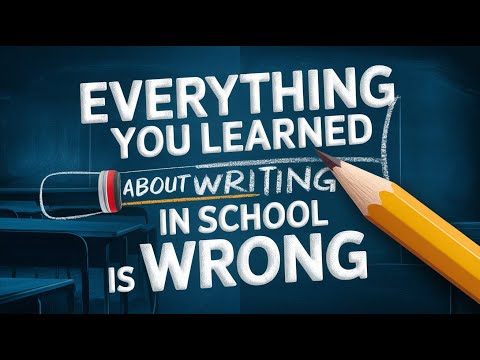The Mem Note-taking App is a great tool for taking notes and keeping them organized. It has a variety of features that make it user-friendly and efficient. This beginner's guide will show you everything you need to know about using the app, from how to create notes using basic features to how to organize them properly.
You'll learn how to use Mem effectively, how to create a "second brain" to store your knowledge, and how to use contextual tags to organize your information. By implementing these strategies, you'll be able to streamline your workflow and maximize your output
How Does Mem Work?
The key thing you need to understand about Mem is that it is very much like your brain– It's a network, not a hierarchy.
- In most note-taking tools, you're organizing information in some sort of hierarchical structure. The most standard structure that most of us use is folders.
- In Dropbox, you have folders, subfolders, and files. In other note-taking apps like Notion, its pages, sub-pages, and tasks.
- Within those sub-pages, the thing that makes that really inefficient is that it takes as much time to maintain the structure of your knowledge management system as it does to do your work.
But with Mem, you can capture notes quickly and easily without worrying about organizing them into folders or sub-folders. The notes are automatically organized for you based on when you captured them and you can also search for them using keywords.
So if you can't remember where you saved a particular note, you can just search for it using a keyword and you'll be able to find it quickly and easily.
What makes Mem fundamentally different is that it's self-organizing.
- Your mems are more like nodes in a network not notes in a database.
- Once it clicks you start to really see the power of being able to organize information the way that you think because everything at your emails reduces context shifts.
- You're able to make connections between your ideas, come up with hundreds of new ideas and Mem starts to evolve from a personal knowledge management system into a personal knowledge generation system.
Mem is also incredibly efficient. The self-organizing structure means that you don't have to spend time maintaining your system. This frees you up to actually use your knowledge to generate new ideas and solve problems.
Basic Features
Below are a few of the basic features of Mem that make it a great tool for capturing, organizing and sharing information on the fly:
Timeline
The very first thing you're going to see when you log into Mem for the first time is the timeline. This gives you a chronological view of every single thing that you capture in Mem. You can scroll through to find anything that you've captured, or you can use the search functionality to find things based on keywords, tags, and other criteria.
You can also see a little box that says "Write Anything." The moment you start writing, you are creating a Mem. Moreover, once you scroll through the timeline, you have access to all the various Mem that you've created. That actually makes it really easy to find things as opposed to sifting through a bunch of folders.
Basic formatting and functions
Mem's text editor works similarly to other note-taking apps, with all the same formatting and function capabilities. For example, you can change the size of text and make it an H1 tag (which just makes it bigger). Mem also allows you to create second- and third-level headers, as well as regular text and bullet points.Bi-directional links
Bidirectional Links
One of the coolest things about Mem is the ability to create bi-directional links. Inside each Mem, you can add tasks and anytime you add a task and go to the left-hand sidebar and click on your tasks, you'll see those tasks show up right there. That means no matter what you're working on, if a task occurs to you, you can just capture it and you won't forget it.
Tags
The other thing you can do inside of each Mem is to add tags. So, for example, you could tag a note with "#maximizeyouroutput" and every other note that has that tag will show up right there. That makes it easy to find anything related to whatever is in this note. That's also how it evolves from being a sort of series of disconnected files and folders into an interconnected network of knowledge and insights and all the information you need to do your work.
Finally, you can also add links from one Mem to another. These are called bi-directional links because when you link it to one note it gets automatically linked to another. This is an incredibly powerful way to organize your thoughts and ideas, as it allows you to quickly and easily find related information.
Daily Mem
The daily Mem is something that automatically gets created based on the schedule that you set. You can choose the time and day of the week that you want Mem to create it and it will automatically show up in your timeline. Basically, you can use the daily Mem as a brain dump to offload things that are on your mind. You can even customize it with a couple of your own prompts.
One of its coolest features is the fact that it's so flexible. You can use it as a gratitude journal or as a task list. You can also use it just to free-write or to journal or whatever you want to use it for. There's really no restriction to how you use it.
Tags and links are how you make connections between mems and they're really the things that set Mem apart from any other note-taking app out there because it basically eliminates the need for folders. It makes things much easier to find and it enables you to retrieve information with almost no friction. Anytime you add a tag to a Mem and that tag is on other mems you will actually be able to retrieve all the other mems with that tag.
The daily Mem is a great way to get started with using Mem and to see how it can benefit your workflow. I highly recommend giving it a try and seeing how you can use it to maximize your output.
So when are you supposed to use tags and links?
It's best to use tags to categorize mems and links to connect ideas. The biggest problem with tags, though, is that people use too many of them and they tend to tag information or notes by topics. The problem with topics is that they are infinite.
Whereas, if you tag your notes by category then you're going to have a much easier time using tags and your tags will be a lot more useful. For example, if you have a mem about a book you're reading, you could tag it with #books, #reading, #nonfiction, #selfimprovement, etc. This would allow you to easily find and reference the mem later on.
Thanks again to Mem's bi-directional link feature, Mem allows you to curate all the resources and information you need to work on a project all on one page. You can also put all the tasks that you want to complete for this project, without having to constantly open a bunch of different files and folders.
All you need to do is take a bunch of bi-directional links and weave them together into sentences in another Mem. You can also combine mems using your notes to write articles to work on projects. This makes it easy to keep all the information you need for a project in one place, so you can refer back to it quickly and easily.
Spotlight
Mem’s Spotlight is an amazing time-saving tool that allows you to capture text from anywhere on the Internet or any app and bring it into Mem. You can also paste text into any app from Mem to another app. To get started, press command shift space bar and Mem will give you the option to save the selection to a new mem or you can send it to an existing mem. It has an option preview and lets you save the selection with a link to the source.
In case you don’t want a piece of text but want the actual blog post, you can use Spotlight to bookmark things inside of Mem. You can either save it to a new mem or send it to an existing mem. When you choose the latter, it will give you a thumbnail. Sometimes it doesn't, depending on the website. Spotlight, therefore, is a great way to save things quickly and not forget things that you want to revisit, whether it's a piece of text or urls that you find from around the web.
Another amazing thing about spotlighting is that it saves you a ton of time often when doing things like writing emails to different people. It allows you to cut and paste text into other note-taking apps or or about any app with just three keystrokes. It is also not only great for saving information from different sources, but also for moving information back and forth. Amazingly, the app also brings information into mems from within the Mem.
Flows
Flows let you create different types of templates that help you automate tasks where the content changes but the process doesn't. Once you click the function, it gives you a couple of different options. You can configure your calendar and connect your Google calendar to mems. That way, every time you have a meeting you can automatically create a mem for it.
You can also set up text messages if you enter your phone number. It sends you a confirmation code to your phone number so you can send text messages to yourself and capture ideas on the go when you are using them. We often have ideas and thoughts that come to us at random times when we're not in front of our computers and this feature is really useful for that.
With flows, you can also forward emails to Mem. You can, for example, connect your Gmail inbox and forward it or save it to mem.ai. You can also save things like travel itineraries, tasks, meeting requests, notes for meetings, or things that people send you directly into the Mem. That way, you don't have to leave Mem and keep going back to your inbox and context shift to find information that you're looking for.
Flows can also be used to share mems with others. This is especially useful if you're already communicating with someone via email. Simply ask them to share mems with you instead of sending you emails. This will consolidate all of your communications into one platform and avoid the need to switch between different applications and tools throughout the day.
Templates
Templates allow you to customize the daily mem to fit your needs. Aside from being able to set up which days and what time Mem will generate a daily memo on, you can use templates to customize your Mem for a variety of purposes like setting clear goals, tracking progress, recording insights, thoughts, and ideas, and using it as a gratitude journal.
You can also just make this a place where you brain dump whatever you want and you don't have to actually do any of this. This is where you can customize the daily mem to be whatever you want it to be.
Templates are a great way to automate the process for things where the content might change but the process doesn't actually change. You can use them for mental models and all sorts of other things like metadata, particularly book notes. The template for a new project, for example, prevents you from having to actually type stuff all over again every single time you launch a new project. Hence, it tends to be a big time saver especially if you have a specific way of organizing your projects or you have a specific format that you want to utilize.
Final Thoughts
The Mem Note-Taking App is a powerful tool for anyone who wants to get more from their notes. It is easy to use and has a lot of features that can help you organize your notes. If you are looking for a way to take better notes, this is the app for you. Watch the video below for the full tutorial.