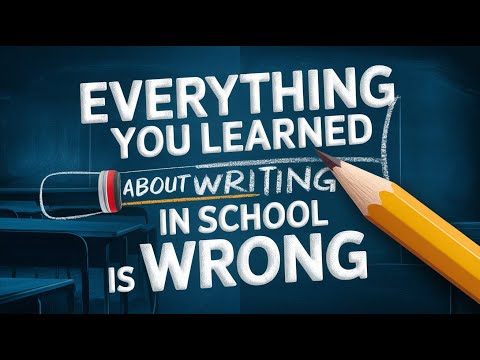In this blog post, I'm going to show you how you can use MEMS Zapier integration to automatically migrate all of your notes from Evernote into mem.
Migrating from Evernote to Mem with Zapier
Migrating from one tool to another can be a bit challenging when the export formats aren't the same. Even if you use Mem's import functions to import your notebooks, it's likely to create a mangled mess. Because Evernote doesn't have a markdown export option, it's best use a zap. You can do this without exporting anything from Evernote.
Organize Before Your Migrate
Before you migrate, it's important to organize your notes. Chances are you have a lot of useless information in other note-taking apps. There's no point moving a mess from one location to another. Create PARA Notebooks in Evernote and tag them in advance based on the name of the folder (optional). Test with one document first to make sure it looks as desired.
Turn on the Zap
Once you have your notes organized, you can turn on the Zap. Make sure you move all other documents into the folder before you turn on the Zap, otherwise it won't work. You can either group different types of notes into different categories (e.g. book notes and transcripts) or tag all notes and put them into one notebook titled "Mem Import".
Test For Formatting
When setting up the Zap, choose the event "New Note" and connect your Evernote setup. Choose the content text and make sure to grab the tags. It's important to title all notes with a H1 tag and to use one-word tags when importing using Zapier.
To test the Zap, create a Mem. If the format came across looking the way you wanted it to look, you can go ahead and turn the Zap on. If you have a bunch of different notebooks and categories, just make sure the tags are the same as the title of the notebook, but remember to use one-word tags.
Automating the Migration
Once you have the Zap on, it will run in the background and automatically import all your notes from Evernote into mem. Zapier will prevent the formatting from getting mangled, but be mindful that anything inside of your notes that isn't a text or a tag won't be imported. For example, if you have images, they won't be imported. Thus, it's important to make sure you have all your notes in the correct format before you start the migration.
Importing from Other Apps
It's also important to note that the same rules apply for importing from other note-taking apps. If you have notes in other apps, you can use Zapier to migrate them into mem as well. Just make sure you organize them in advance and use the correct tags when setting up the Zap.
Summary
Overall, migrating from one tool to another can be a bit of a hassle, but with Zapier, it's much easier. Zapier will save you a lot of time and hassle and ensure that your notes are properly formatted and organized when they are imported into mem. With Zapier, you can easily migrate all your notes from Evernote into mem and start using mem to organize