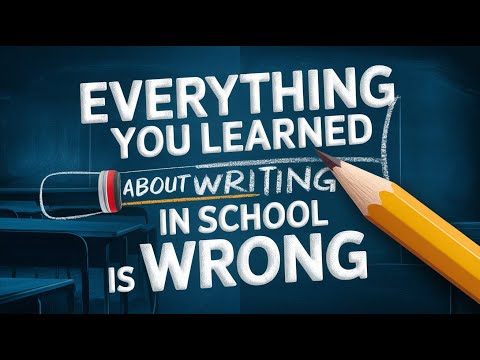In this blog post, I'm going to show you how you can use Evernote, Readwise and Zapier to get your notes from Readwise into Mem, as Mem doesn't have a native Readwise integration. This tutorial will walk you through the steps of setting up the integration and creating a Zap that will automatically create a Mem for each new note.
The Toggling Tax
According to this article in HBR, people toggle between different apps and tools an average of 1200 times a day. For each toggle, you pay a tax of 2 seconds, for a total of 40 minutes. This is because the toggling tax compounds throughout the day.
This is one of the many ways that Mem drastically reduces the toggling tax. By consolidating your notes, tasks, and assignments into one platform, you can avoid the constant context switching that takes up so much time and energy. As a result, you'll be able to get more done in less time, freeing up your brainpower to focus on more important things.
If you want to decrease the toggle tax, you have to aggregate the flow of information. One of the best ways to do that is to have your notes and highlights from the articles you read, podcasts you listen to and other sources of information automatically go into Mem.
What Is Readwise?
Readwise is an app that helps you extract and store the most important information from what you read. When you read an article, book or any other type of content, it allows you to highlight the most important passages and store them for later review. You can also tag the highlights so that you can easily find them later. Not only does this allow you to review the important information, it also helps you to recall the content more easily.
Readwise integrates with many popular apps like Pocket, Instapaper, Raindrop Readwise also integrates with Amazon Kindle, Apple Books, Overdrive and many other popular content sources.
Connect Readwise to Evernote
The first step is to connect Readwise to Evernote. To do this, go to the ‘Connect & Sync’ tab in Readwise and enter your username and password. This will allow Readwise to automatically export your highlights into Evernote. Every time you add new highlights, a new note will be created in Evernote.
Document Tags
The reason I recommend using Evernote is that it makes it easy automate the process of tagging your notes from articles. It is important to use document tags when importing notes into Mem. This will save you time when organizing your notes in Mem, as well as allow you to filter the notes by the tag when importing them into Mem. When creating highlights in Readwise Reader, make sure to tag them using the name of the folder (optional). This way, you can easily filter the notes by the tag when importing them into Mem.
Build a Zap That Creates a Mem for Each New Note
Once you have your notes organized and tagged, you can create a Zap that will tell Mem to create a Mem for each new note in Evernote. The trigger for this Zap will be a new note and you will need to connect your Evernote setup. Choose the content text and make sure to grab the tags. It is important to title all notes with a H1 tag and to use one-word tags when importing using Zapier.
Filters and Delays
The other important step here is to set up a filter. This will tell the Zap to only create a Mem for notes with the specified tag (e.g. article).
Additionally, you should set up a delay. This is important because when you are using Readwise and Evernote, Readwise will import all the highlights and update Evernote every time you add a new highlight. If you don’t have a delay, it may create the Mem before all the highlights from the article are inside the note.
Automating the Migration
Once you have the Zap on, it will run in the background and automatically create a Mem for each new note in Evernote. This is a great way to quickly get all your notes from Readwise This way you capture highlights and ensure they end up in Mem without having to shift back and forth between browser tabs and apps.
The goal of any modern knowledge worker should be to design workflows that reduce context shifts and unscheduled communication.
Once you can retrieve knowledge with zero friction, not only do you reduce context shifts, it becomes much easier to convert knowledge into action. You can easily use your notes to write articles, move projects forward, and much more.
Note: Even though I've used articles as an example, you can also apply this process to podcast transcripts, book notes, and other sources of information.