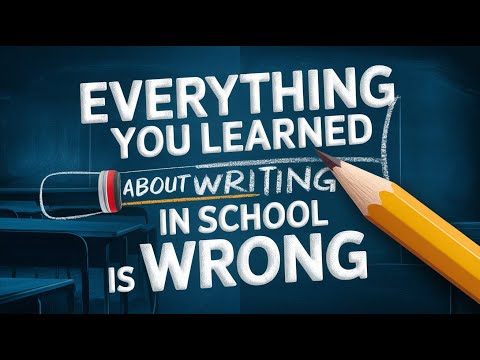If you're looking to streamline your workflow and save time, you might be interested in learning how to save responses from Chat GPT to Mem. In this comprehensive guide, we'll walk you through the steps to create an Airtable base, set up a Zapier automation, and create a new mem from the response generated by Chat GPT.
Step 1: Create an Airtable Base
The first step in saving responses from Chat GPT to Mem is to create an Airtable base with the information you want to send to Chat GPT. You can choose to create a table for a blog post outline, an interview briefing generator, or any other information you want to use with Chat GPT.
To create an Airtable base, you'll need to sign up for an account on the Airtable website. Once you've signed up, you can create a new base by clicking on the "New Base" button on the homepage. From there, you can choose to create a blank base or use one of the many templates available.
Once you've created your base, you can start adding information to it. You can create new tables for different types of information, such as blog post outlines or interview questions. You can also add fields to your tables to capture specific information, such as the title of a blog post or the name of an interviewee.
Step 2: Set Up a Zapier Automation
Once you have your Airtable base set up, you'll need to set up a Zapier automation to trigger the process. Zapier will recognize when a new record is added to your Airtable base and kick off the automation.
To set up a Zapier automation, you'll need to sign up for a Zapier account on the Zapier website. Once you've signed up, you can create a new Zap by clicking on the "Make a Zap" button on the homepage.
From there, you can choose Airtable as the trigger app and select the base and table you want to use. You'll then need to set up the trigger, which will be when a new record is added to your Airtable base.
Next, you'll need to choose OpenAI as the action app and select the "Generate Text" action. You'll then need to provide a prompt for Chat GPT to generate a response and any additional instructions, such as formatting in markdown or using headers.
Step 3: Generate a Response with Chat GPT
With your Zapier automation set up, you can now generate a response with Chat GPT. Simply provide a prompt and any additional instructions, such as formatting in markdown or using headers.
Chat GPT is a powerful language model that can generate text in a wide range of styles and formats. Whether you're looking to generate blog post outlines, interview questions, or any other type of content, Chad GPT can help you save time and streamline your workflow.
To generate a response with Chat GPT, you'll need to provide a prompt for the model to work with. This could be a simple question, such as "What are the benefits of using Chat GPT?", or a more complex prompt, such as an outline for a blog post.
You can also provide additional instructions for Chat GPT to follow, such as formatting the response in markdown or using headers. This can help ensure that the response is formatted correctly and ready to use in your mem.
Step 4: Create a New Mem from the Response
Finally, you can create a new mem from the response generated by Chat GPT. You can choose to format the response however you like, such as using bullet points or headers.
A mem is a short, concise note that captures a single idea or piece of information. Mems can be used for a wide range of purposes, such as taking notes during a meeting, jotting down ideas for a project, or summarizing a complex topic.
To create a new mem from the response generated by Chat GPT, you'll need to copy the text and paste it into action step in your zap for creating a new mem. You can then format the text however you like, such as using bullet points or headers, to make it easier to read and understand.
And that's it! With these four simple steps, you can save responses from Chat GPT to Mem and streamline your workflow. Whether you're a blogger, marketer, or content creator, Chat GPT can help you save time and generate high-quality content. If you have any questions or need further assistance, feel free to leave a comment.
Conclusion
In conclusion, saving responses from Chat GPT to Mem is a simple and effective way to streamline your workflow and save time. By creating an Airtable base, setting up a Zapier automation, generating a response with Chat GPT, and creating a new mem from the response, you can quickly and easily generate high-quality content for your blog, website, or social media channels.
Chat GPT is a powerful language model that can generate text in a wide range of styles and formats. Whether you're looking to generate blog post outlines, interview questions, or any other type of content, Chat GPT can help you save time and streamline your workflow.
If you're new to Airtable, Zapier, or Chat GPT, don't worry! There are plenty of resources available to help you get started. Whether you're looking for tutorials, guides, or support forums, you can find everything you need to get up and running in no time.
So what are you waiting for? Start saving responses from ChatGPT to Mem today and take your content creation to the next level!