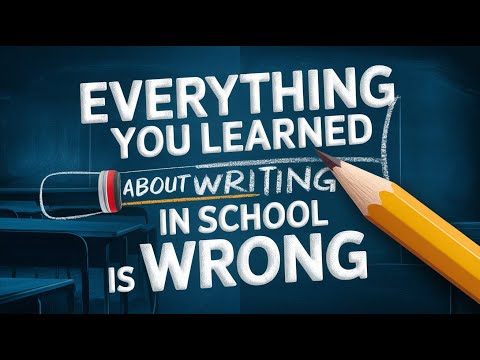Are you tired of having a cluttered and disorganized note-taking system? Do you find yourself struggling to locate important information when you need it? If so, look no further than Mem's collections feature. With collections, you can easily categorize and group your notes based on topic or project, making it simple to access the information you need when you need it. In this guide, we'll walk you through how to use collections in Mem to organize your notes efficiently and effectively.
Why Organizing Your Notes is Important
Before we dive into how to use collections in Mem, let's take a moment to discuss why organizing your notes is important. When you take notes, you're essentially creating a record of information that you may need to reference later. However, if your notes are disorganized, it can be difficult to find the information you need when you need it. This can lead to wasted time and frustration.
By organizing your notes, you can ensure that you can quickly and easily find the information you need. This can save you time and help you be more productive.
How Collections Can Help
Collections are a powerful tool for organizing your notes in Mem. They allow you to group related content together, making it easier to find the information you need. Here are some ways collections can help:
Consolidate Notes from Different Projects
If you work on multiple projects, it can be difficult to keep track of all the notes related to each project. Collections allow you to consolidate all the notes related to a specific project in one place. This makes it easier to see all the related content in one view instead of having it scattered across various tags or folders.
Automate the Organization Process
One of the biggest benefits of using collections is that they help automate the organization process. Instead of spending time thinking about how best to categorize each note, you can simply add it to the appropriate collection. This frees up more time for actual note-taking and research.
Provide More Flexibility
Collections are based on content rather than specific tags or folders, which provides more flexibility when organizing your notes. You can group notes based on any criteria that makes sense for your workflow. For example, you could create collections based on topic, project, or even the type of note (e.g. research, meeting notes, etc.).
How to Use Collections in Mem
Now that we've discussed why organizing your notes is important and how collections can help, let's dive into how to use collections in Mem.
Creating a New Collection
To create a new collection, simply click on the "All Collections" drop-down menu and select "New Collection." Give your collection a name that best describes the content it will contain. For example, if you want to create a collection of notes on decision-making, give it that name.
Adding Notes to a Collection
Once you've created your new collection, Mem will automatically suggest notes that may be relevant to add to it. This is especially useful if you have a large number of notes and don't want to manually go through each one to categorize them.
Adding existing notes to a collection is easy. Simply search for the note or tag you want to add and click on the "+" icon next to it. You can also add multiple notes at once by selecting them all and clicking on the same icon.
Merging Collections
Collections can also be merged together, which is helpful when you have multiple collections with similar content. To merge two collections together, simply select them both and choose the option to merge them into one collection.
Conclusion
Organizing your notes is an important part of being productive and efficient. With Mem's collections feature, you can easily categorize and group your notes based on topic or project, making it simple to access the information you need when you need it. By using collections, you can consolidate notes from different projects, automate the organization process, and provide more flexibility when organizing your notes. Try using collections in your own note-taking workflow and see how they can help streamline your work.