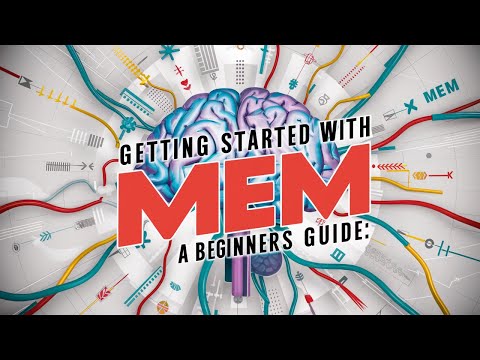Are you looking to streamline your content publishing process? In this tutorial, you're going to learn how to publish a blog post from Mem directly to a WordPress website using Zapier. This process may seem daunting at first, but with the right steps, you'll find it's a significant timesaver.
Understanding the Current Limitations
Before we delve into the process, it's important to understand the current limitations of Mem's Zapier integration. As of now, Zapier allows information to flow into Mem, but it doesn’t facilitate the extraction of information out of Mem. This might seem like a significant roadblock, especially if you're looking to automate the process of publishing your Mem notes to WordPress.
However, there's no need to worry. We've devised a simple yet effective workaround that leverages Mem's sharing capabilities. This method bypasses the direct integration limitations, allowing you to transport your Mem notes directly onto your WordPress site. This solution not only overcomes the current constraints but also adds a layer of convenience to your content publishing process.
How to Share Mem to Email
You might be wondering, "How can I use Mem's sharing capabilities?" Well, it's surprisingly straightforward. Mem has a unique feature that allows you to share a specific Mem to an email address. This feature is especially handy when you want to share your thoughts, ideas, or content without having to manually copy and paste them into a different platform.
In our case, this feature becomes extremely valuable. You can set up an email address that directs straight to Zapier, thereby bypassing your inbox. This means that when you share your Mem, it doesn't end up cluttering your regular email inbox. Instead, it goes directly to Zapier.
This custom email address is designed specifically to transport a blog post from Mem directly onto a WordPress website. This method simplifies the process and ensures a seamless transition of your content from Mem to your WordPress site.
Building a Zap for Email Triggers
The first step of this process involves building a Zap on Zapier, a platform that connects different applications and automates workflows. The specific trigger you're going to use for this process is 'New Inbound Email by Zapier.' This trigger is designed to automate actions upon the receipt of a new email, making it perfect for our purpose.
Once you've set up this trigger, Zapier will generate a custom email address. This email address is not your typical one; it's specifically created to facilitate the automation process. This is the email address that you will use in Mem's share feature. By sharing your mem to this custom email address, you initiate the automation process, setting the wheels in motion for your content to move from Mem to WordPress.
Dealing with Unwanted HTML Codes
When you share the Mem to the custom email address, you might encounter an issue with unwanted HTML code. This issue arises because when a Mem is shared, it automatically includes certain default HTML codes. These codes are responsible for generating elements such as 'What is Mem' and other Mem-specific features.
When this shared Mem is transferred to your blog post on WordPress, these HTML elements can clutter your post and disrupt the readability of your content.To resolve this issue, you need to instruct Zapier to remove these unwanted elements. This is achieved by examining the HTML source when you receive the email in Zapier. Identify the unwanted elements and enter them into Zapier's 'Find' field.
By doing so, you're instructing Zapier to search for these unwanted elements. Then, in the 'Replace' field, simply leave it blank. This instructs Zapier to replace the unwanted elements with nothing, effectively removing them from your post. This ensures that your blog post on WordPress is clean and free from any unnecessary distractions.
Refining the Subject Line
The next step in this process involves refining the subject line of your email. By default, the subject line of the email sent from Mem will be in the format "Mem shared with You: title of mem". This might not align with your desired formatting for your WordPress post.
To modify this, you'll need to remove the default text "Mem shared with you" from the subject line. This can be done by using the 'Find and Replace' action within Zapier, similar to how you handled the unwanted HTML codes. Simply select 'Subject HTML' in the 'Input' field and paste the default text into the 'Find' field. Leave the 'Replace' field blank to effectively remove the default text.
Once this is done, the remaining text in the subject line will be the title of your Mem note. This title will then be used as the title of your WordPress post, ensuring consistency and relevance. It's a simple yet effective way to customize your blog posts and ensure they align with your content strategy.
Remember, this step is flexible and can be customized based on your preference. For instance, you can choose to replace the default text with a specific prefix or suffix, or even reformat the title entirely. The goal is to ensure that your WordPress post title accurately reflects the content and context of your blog post.
Transferring Content to WordPress
Now that you have refined the subject line, it's time to transfer the content to WordPress. To do this, you need to set up an action in Zapier. Select 'Create Post' under WordPress as the action.
- For the post content, use the output of the 'Find and Replace' action you previously set up to remove unwanted HTML codes. This ensures that the content of your blog post is clean and devoid of any unnecessary elements.
- For the title of the post, use the output of the 'Find and Replace' action you set up to refine the subject line. This ensures that the title of your WordPress post matches the title of your Mem note.
- Finally, set the post status to 'Draft' or 'Publish' based on your preference. This gives you control over when the post goes live on your website.
By setting up this action, you automate the process of transferring your Mem note content directly to a new post on your WordPress site. This eliminates the need for manual copy-pasting and significantly streamlines your content publishing process. You can now focus more on creating valuable content and less on the technicalities of publishing it.
Formatting The Post in Wordpress
Now, you might be wondering why we recommend setting the post status to 'Draft' instead of directly publishing it. The reason for this is that the content might not show up perfectly formatted in WordPress. Let's take an example here. Suppose you have a blog post titled "The 7 Major Assumptions That We Never Question" that you want to publish this week from Mem to WordPress.
Once the Mem has been shared and the Zap has been triggered, you can navigate to your posts in WordPress and find your draft post. There might be some elements that seem out of place. For instance, there might be a line stating that this blog post was shared from Mem.
To clean this up, you can simply delete this line at the bottom of the post.
While this might seem like a minor inconvenience, it's a small price to pay for the convenience of automated publishing. Plus, with a bit of tinkering in Zapier, you might even figure out a way to eliminate this step entirely.
The next part is optional and depends on your personal preference and the tools you're comfortable using. If you prefer using a specific editor for your posts, such as the Ulysses editor, you can do so. Simply delete the part of the post that you don't need, leaving only the main content of the post.
To make your content compatible with the Gutenberg editor in WordPress, cut the remaining content, click on 'Convert to Blocks', and then paste your content back in. With that, you now have a neat, well-structured blog post ready for final adjustments and publishing.
Remember, this process might require a bit of tweaking and adjusting based on your specific needs and preferences. But once you get the hang of it, it can significantly streamline your content publishing process, allowing you to focus more on creating amazing content for your readers.
Streamlining Your Content Publishing
By using Mem's sharing capabilities and Zapier's automation features, you can significantly streamline your content publishing process. This method allows you to bypass Mem's current limitations with Zapier, enabling you to publish your Mem notes directly to your WordPress site.
While there might be a learning curve involved, the convenience and efficiency gained are well worth it.
This process not only saves time but also allows you to focus more on creating quality content. With practice, you'll find this method becoming an integral part of your content creation and publishing workflow. Happy blogging!