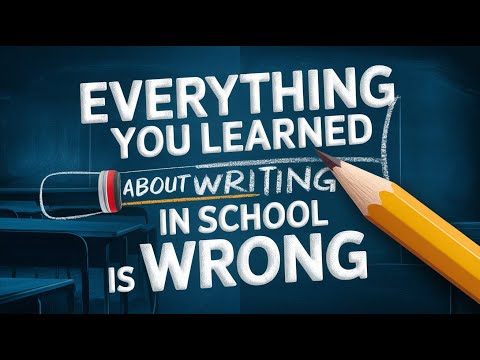Are you looking to supercharge your information management and organization? Look no further than the Mem API. In this comprehensive guide, we'll walk you through the powerful functionalities of the Mem API, showing you how to create mems, append to existing ones, and even batch create mems. By the end of this post, you'll be equipped with the knowledge to significantly enhance your data management capabilities.
Getting Started with the Mem API
Understanding the Basics
Before diving into the specifics, it's crucial to familiarize yourself with the Mem API documentation. This resource provides all the details you need to effectively use the API. Take some time to explore the documentation and get a feel for the various features and endpoints available to you.
Setting Up API Access
One of the most critical steps in using the Mem API is obtaining an API access token. Here's how you can do it:
Navigate to the Flows section in your Mem account.
Alternatively, go to Settings and click on "Setup Integrations."
Look for the API key option.
This API key is essential as it determines how everything works together. Make sure to keep it secure and never share it publicly.
Core Functionalities of the Mem API
Creating Mems
The ability to create mems programmatically is one of the most powerful features of the Mem API. This functionality allows you to automate the process of adding new information to your Mem workspace.
To create a mem using the API:
Use the correct endpoint URL for creating mems: https://api.mem.ai/v0/mems
Include your API key in the request for authentication.
Provide the necessary parameters, such as the mem's content and any tags you want to associate with it.
Appending to Existing Mems
Once you've created a mem, you might want to add more information to it later. This is where the append functionality comes in handy. However, it's important to note that to append to a mem, you first need to have created it using the create mem function.
To append to a mem:
Use the append endpoint URL: https://api.mem.ai/v0/mems/:memId/append (Replace :memId with the actual ID of the mem you're appending to)
Include the mem ID of the existing mem you want to append to.
Provide the content you want to add to the mem.
Batch Creating Mems
For those dealing with large volumes of data, the batch create functionality is a game-changer. You can create up to 100 mems in a single request, making it incredibly efficient for importing data from other platforms or tools.
This feature is particularly useful in scenarios such as:
Importing customer feedback entries
Adding multiple notes from a brainstorming session
Transferring data from another note-taking app
Practical Applications of the Mem API
Automating Link Collection with Zapier
Let's explore a practical example of how you can use the Mem API in conjunction with other tools like Airtable and Zapier to automate your workflow.
Imagine you have an Airtable database with podcast titles and URLs, and you want to create a list of links for all the different podcast episodes in Mem. Here's how you can set this up:
Create an Airtable base with columns for episode title, guest name, URL, and a checkbox for "append to mem."
Set up a Zapier workflow with Airtable as the trigger.
Configure the trigger to activate when a new record is added to your specific view in Airtable.
Use Zapier's AI tool to combine the title and URL into a markdown format.
Set up the Mem API as the action in Zapier, using the append function (https://api.mem.ai/v0/mems/:memId/append) to add the formatted link to your designated mem.
This automation saves you the hassle of manually copying and pasting links, ensuring all your podcast episodes are neatly organized in one place.
Saving ChatGPT Responses to Mem
Another powerful use case for the Mem API is saving responses from AI tools like ChatGPTdirectly to your Mem workspace. This integration can significantly streamline your research and note-taking process.
To set this up:
Create a custom GPT model or use the standard ChatGPT.
Implement the Mem API create function (https://api.mem.ai/v0/mems) within your chat interface.
Add a command or button that triggers the API call to save the response to Mem.
With this setup, you can easily save valuable AI-generated content directly to your Mem workspace with just a click, eliminating the need for manual copying and pasting.
Advanced Tips and Tricks
Using Mem IDs Effectively
When working with the Mem API, understanding how to use mem IDs is crucial. Here are some tips:
When you create a new mem using the create endpoint (https://api.mem.ai/v0/mems), the API response will include a mem ID.
Save this ID if you plan to append to the mem later.
Use the ID in your append requests (https://api.mem.ai/v0/mems/:memId/append) to ensure you're adding content to the correct mem.
Handling API Responses
Always pay attention to the API responses. They provide valuable information such as:
Confirmation that your request was successful
The mem ID of newly created mems
Any error messages if something went wrong
By monitoring these responses, you can ensure your integrations are working correctly and troubleshoot any issues that arise.
Conclusion: Harnessing the Full Potential of the Mem API
The Mem API offers a wealth of possibilities for enhancing your information management. From creating and appending to mems to batch operations, you now have the tools to automate and streamline your workflow.
Remember the key takeaways:
Always secure your API key and use it responsibly.
Understand the different endpoints for creating (https://api.mem.ai/v0/mems), appending (https://api.mem.ai/v0/mems/:memId/append), and batch operations.
Leverage integrations with tools like Zapier to automate your workflows.
Experiment with different use cases, such as saving AI responses or collecting links.
By mastering the Mem API, you're not just organizing information more efficiently; you're opening up new possibilities for knowledge management and productivity. So go ahead, start experimenting with the API, and watch as your Mem workspace transforms into a powerhouse of organized, accessible information.
Don't hesitate to refer back to the Mem API documentation as you build your integrations, and remember that practice makes perfect. The more you use the API, the more comfortable and creative you'll become with its capabilities. Happy memming!