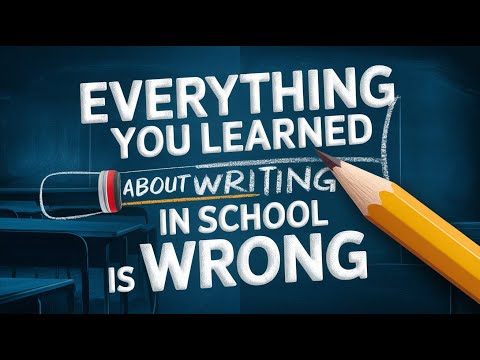Ever wondered how to keep markdown formatting when you get responses from Mem Chat? If so, this post is for you! We'll show you how to tackle this common issue and streamline your workflow. Markdown formatting is crucial for many, especially those using Mem Chat for notes or content creation. Keeping this formatting when getting responses can really boost productivity and efficiency.
But, it's common to run into challenges preserving this formatting. This can be frustrating and time-consuming, especially with lots of responses or complex formatting. But don't worry - we've got a solution! In this post, we'll walk you through a simple workaround using Zapier automation. This solution will help you preserve markdown formatting and make your Mem Chat usage smoother and more enjoyable.
The Challenge with Mem Chat Responses
When working with Mem Chat, one of the biggest hurdles is the lack of formatting retention in responses. Whether you're using 'Mem it' or copying the response manually, the original formatting often gets lost. This can be frustrating, especially when trying to keep a consistent style or structure in your notes.
For instance, if you've received a response with bullet points, headers, or other markdown elements, these elements don't carry over when you save the response as a mem or copy it. Instead, you're stuck with plain text that needs manual reformatting.
Before, the only workaround seemed to be a multi-step process: manually copying the response into a markdown editor, saving it, and then copying it back into Mem. While this preserves the formatting, it's far from ideal. It's cumbersome, time-consuming, and interrupts your flow, leaving you wanting a better solution.
This is where automation comes in, offering a more efficient way to preserve formatting in Mem Chat responses and streamline your note-taking process.
Defining the Process and Parameters
Before you begin, it's crucial to map out the process you want to automate. This step is key as it helps you understand the sequence and nature of the tasks that need automating. In our case, we decided to automate a three-step process: copying the response from Mem Chat, pasting it into a markdown editor, and storing that response in a designated cloud folder.
The first step involves copying the response from Mem Chat. This might seem simple, but it's an important step to ensure the content you want to retain formatting for is accurately captured. The next step is to paste this copied response into a markdown editor. We used Typora, but you can use any markdown editor you like. This step is where the formatting preservation happens. When you paste the Mem Chat response into a markdown editor, the original markdown formatting is retained.
The final part involves saving this newly formatted response into a designated cloud folder. You can choose any cloud storage service you prefer or have access to. We used Dropbox, but Google Drive, OneDrive, or any other cloud storage service would work just as well. This step is essential to ensure your formatted response is stored safely and can be accessed later when needed. These three steps, while simple, form the backbone of the automation process.
Utilizing Shortcuts on Mac OS
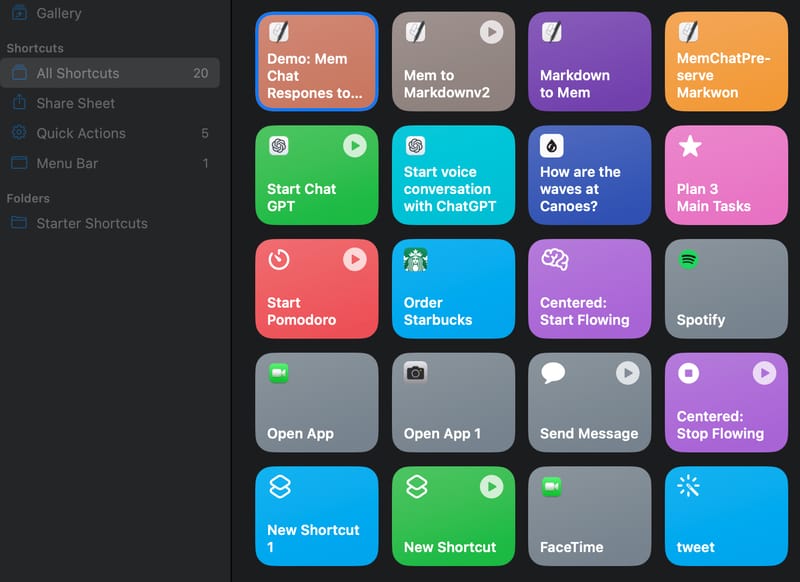
To streamline copying Mem Chat responses and preserving their formatting, we'll use the Shortcuts app on Mac OS. This powerful tool lets you automate a wide array of tasks on your Mac. In this case, we'll use it to create a script that automates copying text from Mem Chat, pasting it into your preferred markdown editor, and saving it into a specific folder.
To start, open Shortcuts and create a new shortcut. Give this shortcut a distinctive name for easy identification – like "Save Mem Chat Response". The next step is to develop a script that automates the defined steps. This script tells your Mac to open your markdown editor, paste the copied text from Mem Chat into it, and save it into a specific folder.
Crafting and Testing the Shortcut
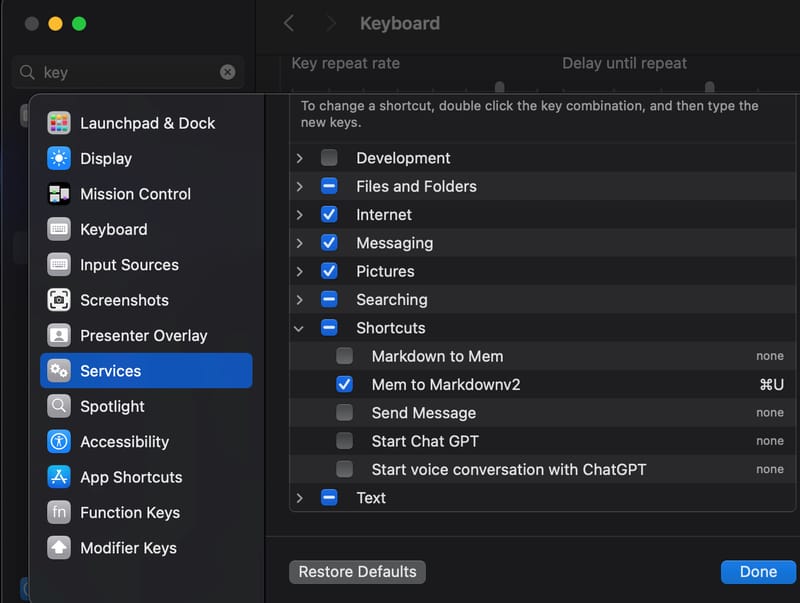
Once your script is ready, you'll need to assign a keyboard shortcut to it. To do this, go to System Preferences > Keyboard > Shortcuts > Services. Find your shortcut in the list and assign a keyboard shortcut to it. Remember to choose a shortcut that isn't already in use.
Now, it's time to test your shortcut. Copy some text from Mem Chat, then trigger your shortcut using the keyboard combination you just assigned. If everything is set up correctly, your copied text, complete with all its formatting, should be saved into your designated folder. The entire process takes just two keystrokes – a significant time-saver!
Automating the Import into Mem with Zapier
While the Shortcuts app on Mac OS is fantastic for automation, it doesn't complete the entire workflow. To get the saved Mem Chat responses into Mem automatically, we'll use Zapier, a web-based service that lets you automate tasks between different apps and services.
To use Zapier for this, you'll need to create a new 'Zap'. A Zap is essentially a sequence of automated actions triggered by a specific event. In this case, the trigger event would be the creation of a new file in your designated cloud storage folder. Once this event occurs, Zapier will automatically import the file into Mem as a new note. This method requires a bit more setup than the Shortcuts app, but the result is a fully automated, platform-independent solution that can really streamline your Mem Chat usage.
Using automation tools like the Shortcuts app on Mac OS and web-based services like Zapier can significantly enhance your experience with Mem Chat. Not only do they help in preserving markdown formatting when saving responses from Mem Chat, but they also streamline your workflow, making note-taking or content creation more efficient and enjoyable.
These methods, while requiring a bit of setup, offer a robust solution to a common challenge faced by many Mem Chat users. By utilizing these tools, you can transform Mem Chat into an even more powerful and convenient tool, enabling you to maximize its potential. So, why not give it a try? Start implementing these automation techniques today, and experience a new level of efficiency and productivity with Mem Chat!