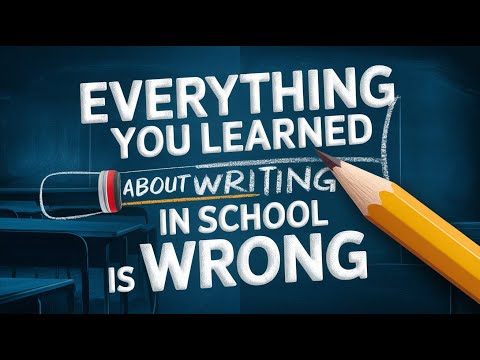Are you looking to make your project management easier and more efficient? You're in the right place. In this guide, we'll dive into how you can use groups in Mem. This feature isn't used a lot but it can really change the way you handle project management. Whether you've got lots of tasks, are leading a team, or just want to make your work smoother, Mem's groups can help.
Understanding the Power of Groups
Groups in Mem are a simple but powerful tool that can help you manage your projects more efficiently. They make it easy for you to share information with everyone involved in a project at once, saving you the effort of sharing each mem individually. This not only makes sharing information easier but also saves you a lot of time.
Groups in Mem also improve how your team communicates and works together. They create a central place for all discussions and updates about the project, making it clear and easy for everyone to stay informed and participate. This encourages better collaboration, making your team more productive and your project more successful.
Additionally, groups in Mem help you keep your project organized. By putting related mems together, you make it easy for everyone to find the information they need. No more searching through a bunch of mems to find what you're looking for. In the next sections, we'll go over how to set up and use groups in Mem to make managing your projects a breeze.
Setting Up Your Group
To leverage the power of groups, you need to start by creating one. Here's a simple step-by-step guide on how to do this:
Navigate to the top right-hand corner of your Mem screen.
Click on 'Settings'.
Look for the option for 'Sharing Groups'.
If you're working on a book publishing project, you can create a group named "Book Publishing Demo". Once your group is created, the next step is to add members to it. Here's how you can accomplish this:
Go back to your 'Sharing Group'.
Look for the option to 'Add Members'.
You can add members by using their email addresses or selecting from a dropdown of people you've previously shared with.
By following these steps, you will have successfully set up your group in Mem and added your team members to it.
Sharing Mem with Your Group
After setting up and adding members to your group, share all the relevant mems with the group members. For example, if you're working on a book publishing project and you've created four different mems, one of which is a resources mem, you'll need to share these. Remember, if any of your mems have bi-directional links, you need to add these to the sharing group or share them with the group separately. Otherwise, group members won't be able to access them.
To share the mems, simply select each mem and share them directly with the group. Once done, every member of the group will have immediate access to these mems. This feature saves you the time and effort of having to share each mem individually with all the members, making information sharing significantly more efficient.
Grouping Mems into Collections
For an even smoother experience, consider grouping your mems into collections. This strategy further refines the organization of your project information. Collections provide a structured way to group related mems, making it even easier for your team members to reference them. For instance, you could create a collection specifically for your book publishing project, and include all the relevant mems within that collection. This way, all the various notes and resources that people need to access are housed in one place, making it super convenient for everyone in the group.
Collections also significantly enhance the efficiency of your workflow. Instead of having to sift through a multitude of mems, your team members can simply refer to the specific collection in question. This makes the process of finding and referencing information considerably quicker, allowing your team to focus more on the tasks at hand. The use of collections in conjunction with groups in Mem is a powerful combination that can take your project management to the next level.
The Benefits of Using Groups
So, why should you consider using groups in Mem for your project management? Firstly, it streamlines your communication. The use of groups effectively centralizes all project-related communication, eliminating the need for scattered conversations across different platforms. Instead of having to sift through countless emails or text messages, all discussions and updates are consolidated in one place, enhancing clarity and reducing confusion. Team members can easily follow along with the project's progress, stay updated with the latest changes, and contribute to the discussions, promoting a more engaged and efficient team environment.
Secondly, groups in Mem foster efficient collaboration. By sharing all relevant mems with the group, every team member has access to the information they need without the hassle of repetitive sharing. This not only saves time but also ensures that everyone is on the same page, reducing the risk of miscommunication or missed updates. Furthermore, the ability to group mems into collections makes it even easier for everyone to find and access essential information, further enhancing productivity. By using groups in Mem, you can effectively manage your projects, keep everyone updated, and ensure seamless collaboration.